Working with Diagrams
Diagrams in Archipeg make it easy to save your work done in Graph Explorer and continue later from where you stopped. Diagrams can also come in handy to share your work with other users of your subscription account or present your ideas to peers, colleagues, and leadership.
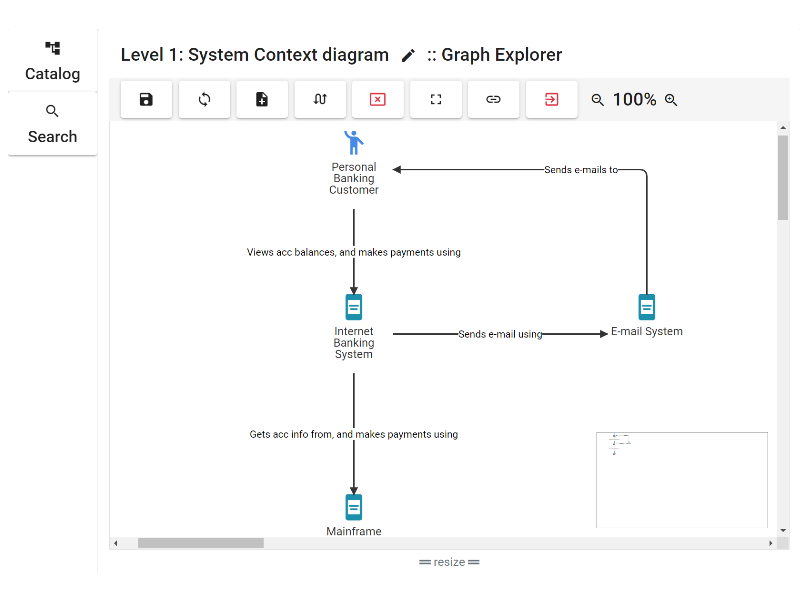
As you know, Graph Explorer is a flexible, customizable view of objects and associations, which looks like a presentation slide out of the box. By initiating a diagram right out of the Grah Explorer, you can create compelling, presentable material in a matter of clicks.
List of Existing Diagrams
To access the list of existing diagrams, access any of the Archipeg projects in your account, then hit the "View Diagrams" button (![]() ).
).
From this page, you can initiate a new diagram (see below instructions), rename an existing diagram, or delete it. To open a diagram, click on its name.
Create and Save a Diagram
There are two options to create a diagram:
- From Graph Explorer, when ready to save your work, hit the save button (
 ) and give your diagram a name.
) and give your diagram a name. - Go to the diagrams page and hit the "New Diagram" button (
 ). This action will open a new Graph Explorer. When ready, save your diagram by hitting the save button (
). This action will open a new Graph Explorer. When ready, save your diagram by hitting the save button ( ).
).
You can continue making changes to the newly created diagram and save it again when ready by hitting the corresponding button.
Additional Documentation
Since a diagram is a snapshot of a Graph Explorer, the same documentation applies to both components. Visit Graph Explorer documentation for more information.
See Also